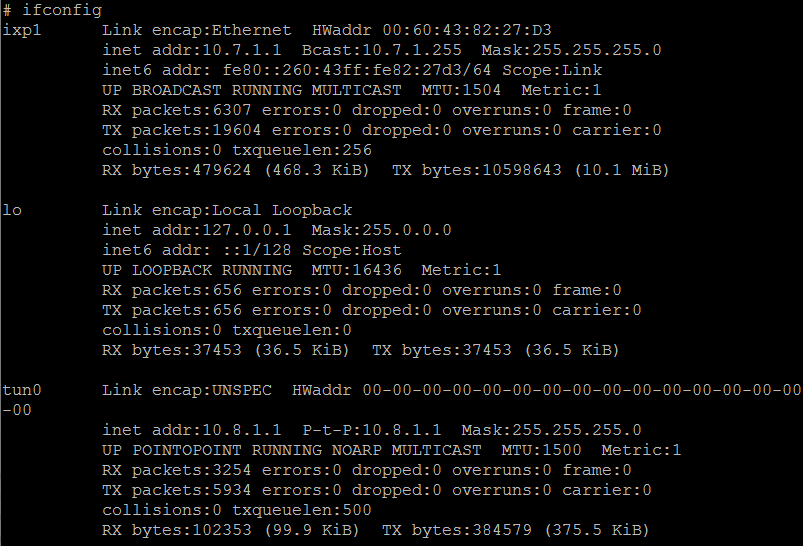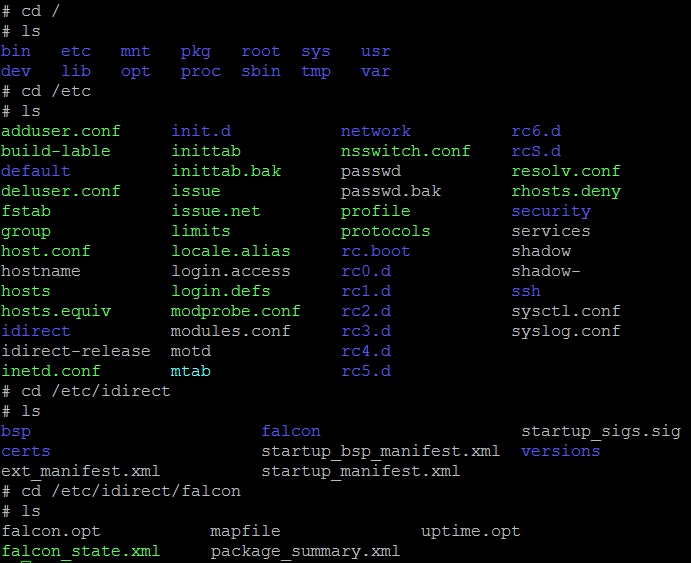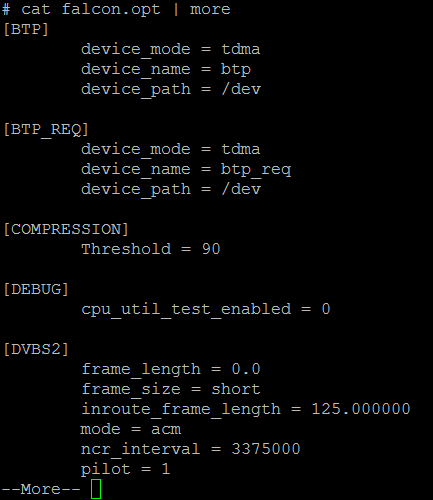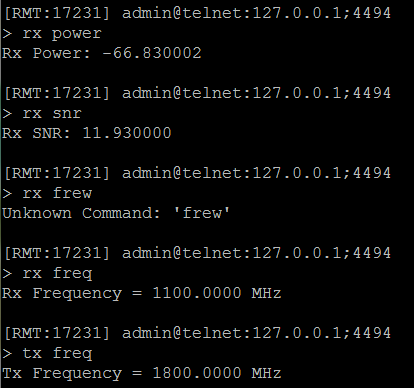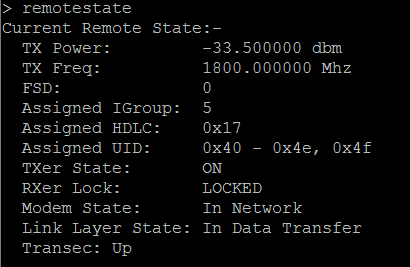Basic Tips and Tricks for iDirect Modems
I got the chance to sit down and play around with some iDirect modems recently, and I picked up a couple of tips and tricks I wanted to share with you. This was my first real experience with them, so bear with me as a show you some really basic stuff. For some terminology, iDirect refers to their modems as “remotes” for what I have previously called spokes, and they call the modem the remotes answer to the “hub”.
First and foremost, the iDirect modems use a linux command line. If you are not familiar with linux, here are a couple of basics:
The “ifconfig” command is the linux version of Window’s “ipconfig” command. The three interfaces you see here are the lo (Loopback), ixp1 (physical interface, the IP address that should be in the same subnet as your router), and the tun0 interface, which is used for modem management traffic. You do not need to worry about routing to the tun0 interface from your router.
When you learn that modems have a linux operating system, most likely one of the first things you will want to do is take a look at the file structure. Here is a quick look:
The “ls” command displays you the content of the current folder you are in. The “cd” command changes which folder you are currently viewing. In the screenshot you see above, you can see the major structure and content of the linux file structure the iDirects use. In the last navigation, you can see the most important file from an operator’s standpoint: the “falcon.opt” file. That is the option file the modem uses. If you have a new option file to use, or need to load your initial option file, this is the file you want to over-write.
Speaking of the option file, I am a big fan of the command line. I know there are a lot of people who are working on a strong movement to get rid of the command line (part of the big SDN movement), but when I was working with uploading new software and option files to the modem, I was reminded why I like it. I don’t need IP connectivity to get the command line working. The host-based firewall and the wonky image on the work computer doesn’t ever block the command line. Given that everything revolves around the option file, I was very happy to find out I could manipulate and view the option file from the command line. If you want to view the option file from the command line, make sure you have navigated to the “falcon” folder (location is /etc/idirect/falcon). After ensuring you have navigated to the correct folder, you can issue the following command to view the option file screen-by-screen:
After you have viewed the option file, you might determine there is a small mistake in there. It is possible to have a new file generated and sent to you, but you may not have connectivity to download the new file. If there is something small you know you can fix to come back into the network, that would be a huge capability. To do this, make sure you are still navigated to the “falcon” folder. Copy the contents of your current option file into wordpad. Make whatever changes you need to make. Copy the contents of your wordpad file onto the clipboard (CTRL+A, CTRL+C), then you use the following command:
After you have entered the command, paste the contents of the clipboard onto the command prompt. Make sure the entire contents have copied, and press CTRL+D to stop editing the option file. One thing you should know about the cat command: if you start the command and fail to paste anything and press CTRL+D, you have overwritten the option file with nothing, essentially deleting all of the contents. If everything does not paste, just re-attempt the process, and verify with the command I showed you previously for viewing the option file.
If you want to play around with this a bit, but are worried about messing up your option file, I would recommend you make a backup of your option file. You would use the following command:
In the command above, SCP will make a copy of the falcon.opt file called the falcon.backup. If you did something and messed up your falcon.opt file, you can reverse the syntax of the command to overwrite your falcon.opt with your falcon.backup.
I forgot to take a screenshot of it, but make sure that anytime you mess around with the option file, you type the following command:
service idirect_falcon restart
This will temporarily take your remote offline, but it is needed to make the changes. This will wrap up most of the fun you will end up having in linux.
iDirect calls the service that runs all of the satellite functions on your remote, the falcon service. To get into the falcon service, type “telnet 0” from the linux command line. From there you can run a series of commands to find the satellite information you are used to looking for. Here are a couple examples:
As you can see from the above screenshot, it even requires you to spell “freq” the correct way. In addition to the standard info you tend to look for, you can ask falcon the status of your remote, which will look something like this:
This is an example of what your remote state will look like when things are “good” in the modem world.
I know there hasn’t been anything earth shattering in this post, but hopefully you feel a bit more confident if you have to hop behind the command line on one of these things and you are not used to using iDirect modems.